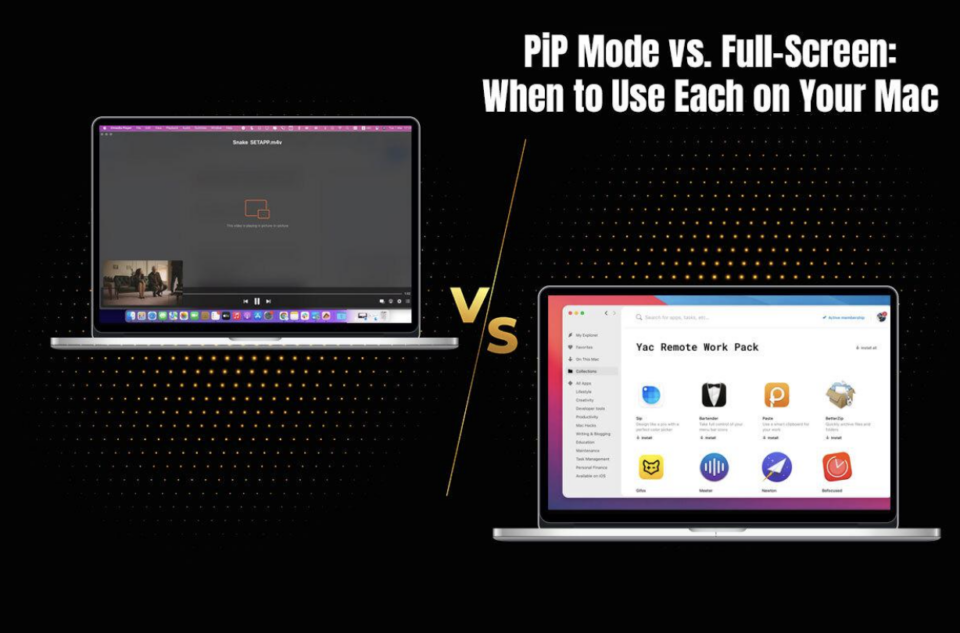A healthy balance between productivity and a constant flow of information is the demand of the modern digital world. As a Mac user, you might be all too aware of multitasking and juggling different applications and Windows. However, switching between different apps and windows might hinder your focus and disrupt your workflow. This is where Picture-in-Picture mode and Full-Screen mode come in handy. These are two powerful tools that you can use to boost your multitasking capabilities and optimize your workflow.
What is Picture-in-Picture Mode?
Picture-in-Picture (PiP) mode is a helpful feature allowing users to shrink a video playing in iMovie, YouTube, or Safari. The videos are shrunk into a small, floating window, and it is seen above the desktop or any application you are running. This helps you to continue watching the video while you are browsing the Internet or working on other tasks.
To enter PiP mode on a Mac, you don’t need to install any third-party extension. If you are using Safari, the feature is in-built and can be used in various ways.
- Using PiP mode on Safari’s YouTube
Open the Safari web browser > go to youtube.com > click on the video you want to watch > right-click on the video twice and choose Enter Picture in Picture.
- Safari extension
You can also use a Safari extension to enter PiP mode. Open the browser on your Mac > select Safari Extensions > type in “picture in picture” in the Mac App Store that opens up > choose the extension you want to use.
What are the Benefits of Using PiP Mode?
PiP mode is a convenient way to watch your favorite videos while working on applications that do not support Full-Screen mode. Some of the benefits of using this mode are:
- Ease of multitasking: This mode allows users to watch videos while working on various tasks. However, this mode won’t come in handy if you are engaged in tasks that require your full focus and attention. So, if you are doing light editing work or organizing your workspace, you can have your favorite video playing in a floating window.
- Allows for quick switching: By clicking the PiP window, users are allowed to quickly switch between working on tasks and watching videos.
- Personalization: The PiP window can be adjusted in size, and you can also change the position of your window according to your preference.
When is it Right to Use PiP Mode?
- While following instructions or learning a new skill, the video in the PiP window will keep the reference video in view so that you can practice or learn the skill. It also helps in implementing the required instructions.
- While following live sporting events or news updates, PiP lets users stay informed without sacrificing working on other tasks.
- While collaborating on video calls, PiP mode lets users see the collaborators while referencing documents or taking notes.
Understanding Full-Screen Mode
Full-Screen mode allows users to maximize an app so it fills the entire screen. This eliminates distractions and ensures a seamless experience. The mode is perfect for tasks that require minimal distractions and focused attention.
To enter the Full-Screen mode on a Mac, move the pointer to the green button on top of the window and select Enter Full Screen. If you want to exit this mode, click on the green button again.
What are the Benefits of Using Full-Screen Mode?
- Offers an immersive experience: If you are engaged in creative tasks like designing, editing, or writing, you can enter Full-Screen mode to enhance productivity and eliminate distractions.
- Augmented focus: This mode allows users to only focus on a single app or window.
- Optimization of space: If you have a smaller screen, this mode helps in maximizing the screen space. Hence, you will have a much better view of your tasks or the app.
When is it right to Use Full-Screen Mode?
- When editing videos/photos, writing documents, or working with complicated spreadsheets, this mode offers a distraction-free environment to augment your creativity and focus.
- When programming and coding, this mode gives coders a clear view of the code so they can avoid errors.
- When playing games, this mode ensures you get to enjoy an immersive gaming experience.
PiP vs. Full-Screen: What to Choose?
Whether you choose PiP or Full-Screen mode, your choice will depend on your specific tasks at hand and your requirements. The following factors must be considered:
- If your tasks demand a lot of attention and focus, Full-Screen mode is the ideal choice. But if your tasks allow for simultaneous activities, PiP mode is preferred.
- PiP mode allows users to multitask and work with several applications at the same time.
Additionally, the choice depends on personal preference.
The Bottom Line
You can use both Full-Screen and PiP mode to improve your productivity and workflow on your Mac computer significantly. Used in tandem, it will help you achieve your full potential and ensure a seamless computing experience.